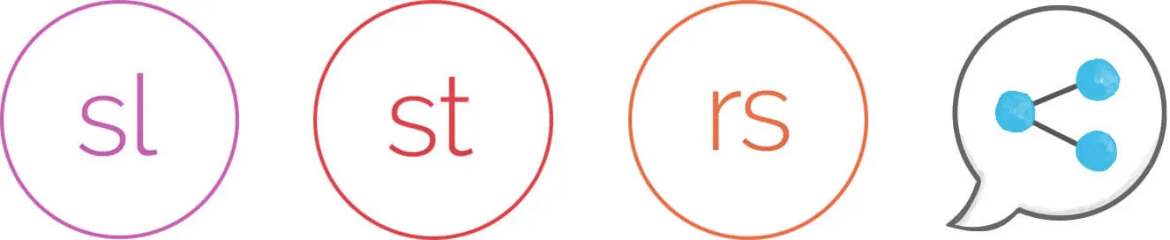Replay 360
Record screencasts with webcam
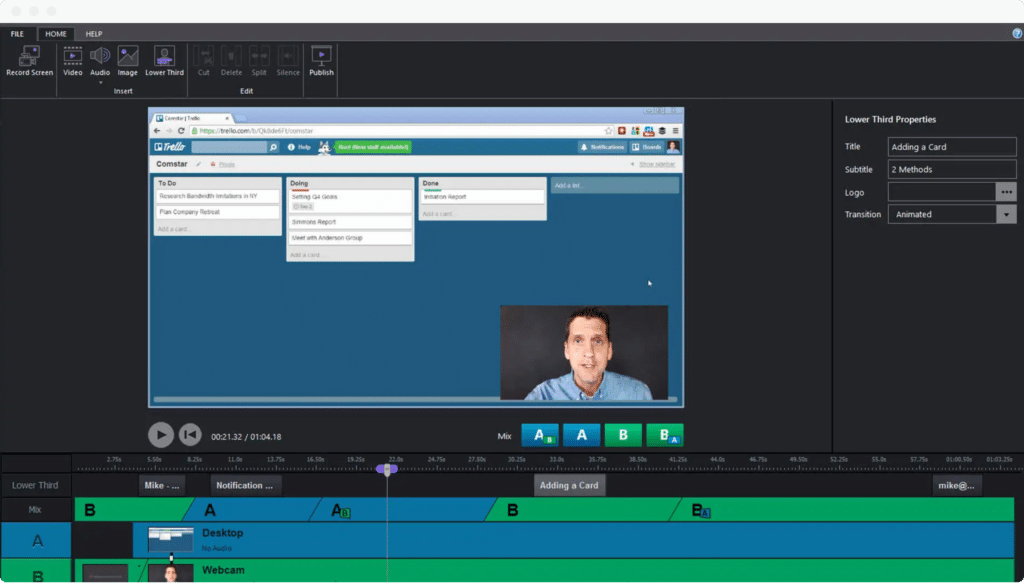
Guide learners personally
Walk learners through on-screen content by capturing screen activity and yourself on webcam—at the same time. With Replay 360, it’s super simple to create professional-looking screencasts with a personal touch.
Record, edit, enhance
With Replay’s intuitive interface, it’s easy to capture and fine-tune your screencasts
Record and add media
Record your screen activity and webcam at the same time—or separately. Import audio and video clips. And add still images to get your screencast just right.
Mix
Flip between video clips or show two at once with picture-in-picture mix effects.
Edit
Silence unwanted “ums” and “uhs.” Separate, trim, and delete sections to tell the best story.
Highlight
Add text to the lower third of the screen to emphasize important information.
Articulate Replay is the easiest, fastest, most intuitive way I know to combine clips, stills, and audio into a professional-quality screencast.
Publish and share anywhere
Because Replay 360 publishes in MP4 format, you can use your screencasts anywhere. Import them into Storyline 360, Studio 360, and Rise 360, or upload them to your LMS.