
Rise 360
Online course authoring, done right
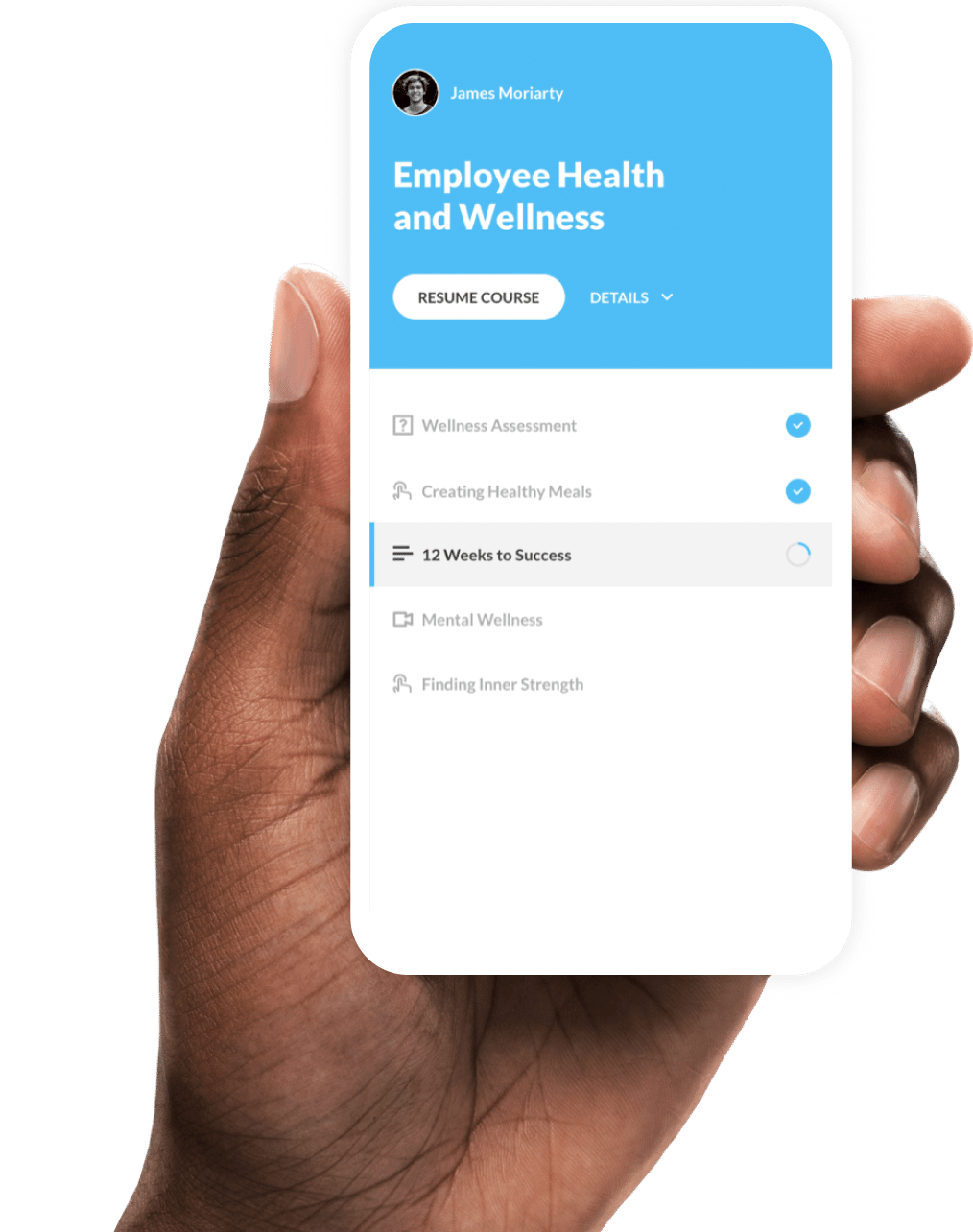
Easy Authoring
Build Responsive Courses Online
Create beautiful, inherently responsive e-learning right in your web browser with Rise 360. No software to download, no learning curve. Rise 360 automatically adapts courses to every device under the sun—you don’t do a thing. It’s responsive authoring the way it should be.
Microlearning
Create bite-sized content focused on a single learning objective to deliver powerful learning outcomes.
Prebuilt Course Themes
Instantly change the look and feel of your course with prebuilt course themes and cover pages.
Customizable Course Themes
Customize course themes with layouts, navigation options, colors, fonts, and images.
Cover Page Options
Choose from a variety of prebuilt layouts to make a cover page that’s as unique as your course.
Learn more
Collaborative Authoring
Articulate 360 Teams can easily collaborate on Rise 360 courses. Team members can create and edit different lessons at the same time or take turns fine-tuning the same one.
Block Lesson
Blocks Lessons
Use blocks to create custom lessons. Blocks are components you stack to create unique lessons that look gorgeous on every device, in every orientation. Add text, statement, quote, and list blocks to tell a story. Build media-rich learning experiences with image, gallery, and multimedia blocks. Create lean-forward learning moments with interactive blocks. And share blocks with your team using block templates.
Blocks Shortcut Bar
Add the most common blocks to your lessons faster. Choose blocks from an ever-present shortcut bar without opening the sidebar.
Simplified Lesson Selector
Pre-built lessons are now available as blocks, so we’ve retired pre-built lessons and simplified the lesson selector. When you create a lesson, simply choose a block lesson or a quiz.
Convert Prebuilt Lessons to Block Lessons
Convert prebuilt lessons, such as labeled graphics and timelines, into blocks. Then you can add more blocks to the lesson.
Block Templates
Build Rise 360 courses faster by saving existing blocks and their content as block templates. Then reuse them in other lessons and share them with other users on your Articulate 360 Teams account.
Text Blocks
Relay important information with text, statement, quote, and list blocks. Rise 360 has multiple styles of each block type, making it easy to tell your story in a visually compelling way.
Assessments
Question Banks
Create randomized quizzes by drawing from a bank of prepared questions.
Quiz Lesson
See what your learners know or simply pique their interest. Create assessments easily with the quiz lesson in Rise 360. Easily create multiple choice, multiple response, fill-in-the-blank, and matching questions.
Multiple Choice Questions
Find out what learners know with easy-to-build multiple choice quiz questions. You can provide custom feedback for each choice.
Multiple Response Questions
Challenge learners to really understand course content with the multiple response question type. It lets you create assessments that have more than one correct answer.
Fill-in-the-Blank Questions
Ask learners to recall key words or phrases from course content using the fill-in-the-blank question type.
Matching Questions
Create interactive quizzes with the drag-and-drop matching question type. Add up to 10 text-based matching pairs. For example, match countries to their capitals or chemical elements to their abbreviations.
Media
Videos
Create randomized quizzes by drawing from a bank of prepared questions.
Video Closed Captions
Make your videos accessible by adding closed captions. Import a caption file for each language you want to support.
Audio Clips
Easily import audio files and record narration right in your web browser.
Images
Upload your own pictures or choose from 12+ million royalty-free Content Library 360 assets you access right from within Rise 360.
Image Cropping
Have more control over how images appear in your courses with new cropping capabilities in Rise 360.
Web Content
Engage learners with embedded web content, such as YouTube videos and Scribd documents. Simply paste links or embed code into your Rise 360 courses.
Branding
Custom Fonts
Personalize your Rise 360 courses with custom fonts for headings and body text. Just upload your font files in the theme settings.
Course Cover Photos
Customize your course cover with a photograph. Upload your own or easily search for the perfect image from an extensive library of gorgeous, royalty-free photographs.
Logo
Brand your Rise 360 courses by adding your company logo to the course cover.
Custom Text Labels
Make built-in course elements, such as buttons and lesson headers, say what you want by customizing the default text labels.
Block Entrance Animations
Blocks animate smoothly into view as learners scroll through blocks lessons. You can also turn off block animations if you prefer.
Change Lesson Icons
Each lesson type has a default icon that appears in your published course. For example, quiz lessons use a question mark icon. Rise 360 lets you change the icon associated with each lesson in your course.
Navigation
Continue Block
Use continue blocks in your blocks lessons to reveal content progressively and make sure learners complete interactions before moving on.
Restrict Navigation
Control how learners navigate your course. Give them the freedom to roam or require them to complete lessons in order.
Sidebar Visibility
Choose to have your course sidebar open or closed by default, or even turn it off altogether. Turning off the sidebar also removes the course outline from the cover page and requires learners to navigate lessons in sequential order.
Search Course Content
Make it easy for learners to find information in your course by displaying a search field in the sidebar.
Branching
Create branched scenarios and decision-making interactions by turning off the built-in previous and next buttons, hiding lesson numbers, and using custom button blocks to control navigation.
Exit Course Buttons
Make it easy for learners to exit a Rise 360 course. You can set buttons in blocks lessons to leave the course, or add an ever-present link that lets learners return to an LMS.
Publishing
Responsive Preview
Preview individual lessons or your entire course before you publish to see how it’ll look to learners on desktop, tablet, and mobile devices.
Restrict Navigation
Let anyone preview your Rise 360 course quickly by giving them a shareable link. You can even assign a password for additional security.
Sidebar Visibility
Speed up project reviews by publishing your training content to Review 360 to gather actionable feedback from stakeholders.
Publish to Reach 360
Publish training directly to Reach 360, a lightweight distribution tool to deploy your e-learning content to more learners, including deskless workers, contractors, and partners.
Export to cmi5
Export Rise 360 courses to cmi5—the newest LMS standard.
Tracking and Reporting
Export your Rise 360 courses as cmi5, xAPI (Tin Can API), SCORM, or AICC packages that work seamlessly with your LMS.
Accessibility
WCAG 2.1 Support
Reach a wider audience with a learning experience that supports Web Content Accessibility Guidelines (WCAG) 2.1 Level AA.
Screen Reader Support
Learners can use NVDA, JAWS, VoiceOver, and TalkBack to access Rise 360 courses.
Translate Screen Reader Labels
Broaden your impact and enhance accessibility by translating screen reader labels into other languages.
Keyboard-Accessible Navigation
Learners can navigate Rise 360 courses entirely with their keyboards. You don’t have to do anything to enable keyboard accessibility; it’s built right into the published output.
Alternate Text for Images
Improve accessibility for learners with screen readers by adding alternate text to images.
Video Closed Captions
Make your videos accessible by adding closed captions. Import a caption file for each language you want to support.
Ready to start your free Articulate 360 trial?
Articulate 360 has everything you need to create better workplace training. Start creating for free today.