Studio 360
Create PowerPoint‑based courses easily
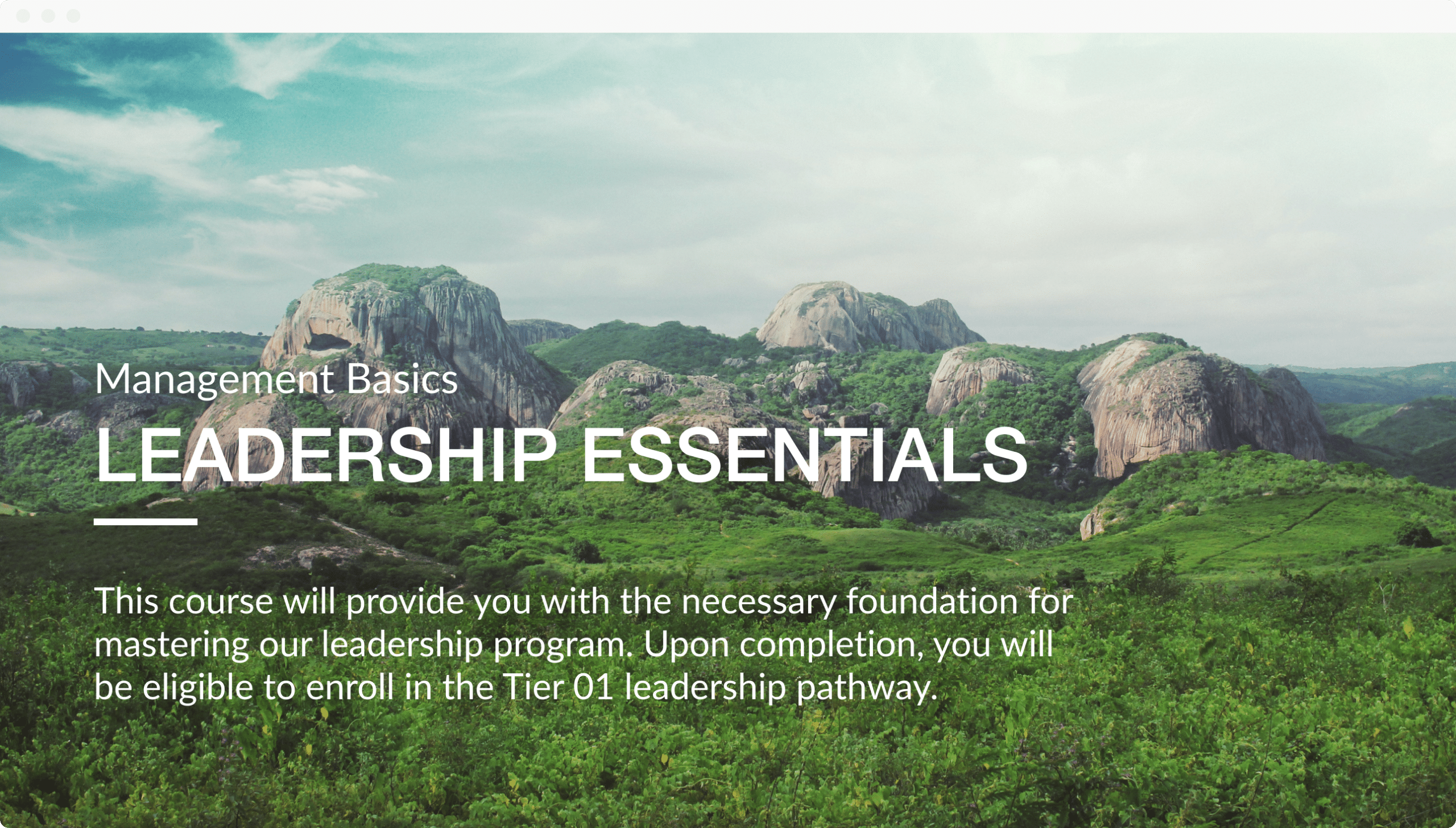
Easy Authoring
PowerPoint Authoring
Transform your PowerPoint slides into presentation-based courses with ease using Articulate Presenter 360.
Interoperability
Create media-rich interactions in Engage 360, assessments in Quizmaker 360, and videos in Replay 360. And add them seamlessly to your Presenter 360 courses.
Content Library 360 Integration
Browse Content Library 360 templates, characters, and stock media right from within Presenter 360, speeding your workflow.
Content Library 360 Media
Find the perfect photos, illustrations, icons, and videos for your e-learning courses. Browse 13+ million Content Library 360 assets right from Presenter 360. All assets are royalty-free with no attribution required.
Slide Templates
Access the ever-growing library of beautifully designed, easily customizable slide templates in Content Library 360. They include educational content to help you create courses faster.
Review 360 Integration
Easily get in-context feedback from subject matter experts (SMEs) with the web-based Review 360 app. No download required.
Characters
Find the perfect photos, illustrations, icons, and videos for your e-learning courses. Browse 13+ million Content Library 360 assets right from Presenter 360. All assets are royalty-free with no attribution required.
Consolidated Narration Window
Use the consolidated narration tool in Presenter 360 to record narration, sync animations, and add annotations—all in one streamlined window without interrupting your workflow.
Timeline
Easily synchronize audio, animations, and annotations in the consolidated narration window with the all‑new visual timeline.
Localized Interface
Presenter 360 is available in English, Chinese, French, German, and Spanish.
Slide-Level Controls
Set properties for all your course slides in one easy-to-use window, including navigation, branching, presenters, playlists, player tabs, and more.
Branching
Branch learners to the content they need the most. Test them on how they’d handle a scenario, then take them to different slides depending on how they respond.
Slide Notes
Display your slide notes exactly as you designed them. Presenter 360 preserves text formatting, paragraph breaks, colors, and even font styles.
Animations & Media
Animations
Easily animate objects with a gallery of entrance, exit, emphasis, and motion path animations. Presenter 360 supports most PowerPoint animations.
Transitions
Polish your courses with slide transitions. Make slides fade, dissolve, zoom, and more. Presenter 360 supports many PowerPoint transitions.
Annotations
Highlight important content with arrows, check marks, crosses, rectangles, and spotlights. Then customize their colors, sizes, and animations.
Audio
Record, import, and edit audio without complex conversions or encoding. And use broadcast-level audio optimization for consistent volume across slides, quizzes, and interactions.
Video
Record or import any video, then set it to play automatically or include player controls. Use the built-in editor to crop, trim, adjust volume, or even add a watermark. Choose whether or not to compress videos in your published courses.
Flash Objects
Add Flash movies and interactive content to your courses, including SWF files, Captivate movies, and Camtasia screencasts.
Web Objects
Bring the power of the web to your course. Quickly and easily embed web-based applications, games, videos, reference materials, and much more.
Player
Responsive Player
The new responsive player for Presenter 360 dynamically adapts to different tablets and smartphones, providing an optimized view of your course on every device, without any manual tweaking. It fluidly responds to different mobile screen sizes and orientations, hiding sidebar menus, eliminating browser chrome, and delivering mobile-friendly playback controls.
Responsive Preview
See how your course will look and behave on any device and in any orientation without leaving Presenter. Just click the device icons on the preview window.
Responsive Playback Restrictions
Control which mobile device orientations learners can use to view your course. For example, if you build a course that works best in landscape mode, restrict playback to landscape orientation on tablets and smartphones.
HTML5 Gestures
We’ve optimized the new responsive player for touch control. It supports touchscreen gestures—such as swiping, dragging, and pinch-to-zoom—in HTML5 output on tablets and smartphones.
Customizable Standard Player
Easily customize colors, fonts, and other elements on the standard player that frames your course on desktop and laptops.
Publishing
Publish to Articulate 360
Publish your course to Articulate 360 to test how it looks on various devices and to collect feedback from stakeholders with Review 360.
HTML5, Flash, Articulate Mobile Player
Publish your course with a single click to HTML5, Flash, and the Articulate Mobile Player app for iPad and Android tablets.
Publish Formats
Publish your course as HTML5‑only output, Flash‑only output, or both. It’s your choice. Learners will automatically see the right format for their devices and browsers.
Tracking and Reporting
Publish Tin Can API-, SCORM-, and AICC-compliant content that works seamlessly with your LMS.
Language Support
Deliver content in any language. Presenter 360 supports right-to-left scripts—such as Hebrew and Arabic—and double-byte character sets (DBCS)—such as Chinese and Japanese.
Translation Support
Export the player elements from your course to Microsoft Word or XML, translate them, then import them back in with all formatting preserved.
Publish to Microsoft Word
Publish courses to Microsoft Word for easy copy review and to address Sarbanes-Oxley Act and Section 508 accessibility requirements.
Accessibility
Section 508 Support
Make courses accessible to learners with screen readers with Presenter 360’s Section 508 accessibility support in Flash and HTML5 output.
WCAG 2.0 Support
Reach a wider audience with Presenter 360’s support for Web Content Accessibility Guidelines (WCAG) 2.0 in Flash and HTML5 output.
Player Font Size
Increase the player font size up to 200% in Flash and HTML5 output for visually impaired learners.
Skip Player Navigation
Empower learners with screen readers by giving them the option to skip player elements when they’re tabbing through slide content in Flash and HTML5 output.
Language ID for Screen Readers
Localize content for learners with screen readers by identifying the course language in Flash and HTML5 output.
Easy Authoring
Intuitive User Interface
Get started with Articulate Quizmaker 360 right away with its intuitive, familiar interface. No training required.
Content Library 360 Integration
Browse Content Library 360 templates, characters, and stock media right from within Quizmaker 360, speeding your workflow.
Content Library 360 Media
Find the perfect photos, illustrations, icons, and videos for your quizzes. Browse 13+ million Content Library 360 assets right from Quizmaker 360. All assets are royalty-free with no attribution required.
Slide Templates
Access the ever-growing library of beautifully designed, easily customizable slide templates in Content Library 360. They include educational content to help you create quizzes faster.
Review 360 Integration
Easily get in-context feedback from subject matter experts (SMEs) with the web-based Review 360 app. No download required.
Characters
Choose from the ever-growing library of new photographic and illustrated characters in Content Library 360 to build scenarios and make quizzes more relatable.
Assessments
Form-Based Questions
Easily assess your learners’ progress. Choose from 20 predefined, form-based questions to build quizzes in seconds.
Freeform Questions
Turn objects on your slide into an engaging, decision-making activity, without any programming.
Shortcut-Key Questions
Let learners answer questions with predefined keystrokes, such as arrow keys or numbers.
Feedback Layers
Use default feedback layers or customize them any way you want. You can add characters, images, and even multimedia.
Branching
Branch learners to the content they need the most. Take them to different slides depending on how they respond to real-life scenarios, remedial questions, and other assessments.
Negative Scoring
Easily create more accurate testing by subtracting points from learners’ scores when they answer incorrectly.
Interactions & Animations
Entrance and Exit Animations
Easily animate objects with a gallery of entrance, exit, emphasis, and motion path animations. Presenter 360 supports most PowerPoint animations.
Animation Painter
Polish your courses with slide transitions. Make slides fade, dissolve, zoom, and more. Presenter 360 supports many PowerPoint transitions.
Transitions
Highlight important content with arrows, check marks, crosses, rectangles, and spotlights. Then customize their colors, sizes, and animations.
Convert to Freeform
Record, import, and edit audio without complex conversions or encoding. And use broadcast-level audio optimization for consistent volume across slides, quizzes, and interactions.
Scrolling Panels
Record or import any video, then set it to play automatically or include player controls. Use the built-in editor to crop, trim, adjust volume, or even add a watermark. Choose whether or not to compress videos in your published courses.
Media
Multimedia Support
Easily create, import, and edit images, audio clips, and videos, without complex conversions or encoding.
Screenshot Tool
Add screenshots to your quiz in seconds, without ever leaving Quizmaker 360.
Audio
Record, import, and edit audio without complex conversions or encoding. And use broadcast-level audio optimization for consistent volume across all slides.
Video
Record or import any video, then set it to play automatically or include player controls. Use the built-in editor to crop, trim, adjust volume, or even add a watermark. Choose whether or not to compress videos in your published quizzes.
Flash Objects
Add Flash movies and interactive content to your quizzes, including SWF files, Captivate movies, and Camtasia screencasts.
Web Objects
Bring the power of the web to your quiz. Quickly and easily embed web-based applications, games, videos, reference materials, and much more.
Player
Responsive Player
The new responsive player for Presenter 360 dynamically adapts to different tablets and smartphones, providing an optimized view of your course on every device, without any manual tweaking. It fluidly responds to different mobile screen sizes and orientations, hiding sidebar menus, eliminating browser chrome, and delivering mobile-friendly playback controls.
Responsive Preview
See how your course will look and behave on any device and in any orientation without leaving Presenter. Just click the device icons on the preview window.
Responsive Playback Restrictions
Control which mobile device orientations learners can use to view your course. For example, if you build a course that works best in landscape mode, restrict playback to landscape orientation on tablets and smartphones.
HTML5 Gestures
We’ve optimized the new responsive player for touch control. It supports touchscreen gestures—such as swiping, dragging, and pinch-to-zoom—in HTML5 output on tablets and smartphones.
Customizable Standard Player
Easily customize colors, fonts, and other elements on the standard player that frames your course on desktop and laptops.
Publishing
Publish to Articulate 360
Publish your course to Articulate 360 to test how it looks on various devices and to collect feedback from stakeholders with Review 360.
HTML5, Flash, Articulate Mobile Player
Publish your course with a single click to HTML5, Flash, and the Articulate Mobile Player app for iPad and Android tablets.
Publish Formats
Publish your course as HTML5‑only output, Flash‑only output, or both. It’s your choice. Learners will automatically see the right format for their devices and browsers.
Tracking and Reporting
Publish Tin Can API-, SCORM-, and AICC-compliant content that works seamlessly with your LMS.
Language Support
Deliver content in any language. Presenter 360 supports right-to-left scripts—such as Hebrew and Arabic—and double-byte character sets (DBCS)—such as Chinese and Japanese.
Translation Support
Export the player elements from your course to Microsoft Word or XML, translate them, then import them back in with all formatting preserved.
Accessibility
Section 508 Support
Make courses accessible to learners with screen readers with Presenter 360’s Section 508 accessibility support in Flash and HTML5 output.
WCAG 2.0 Support
Reach a wider audience with Presenter 360’s support for Web Content Accessibility Guidelines (WCAG) 2.0 in Flash and HTML5 output.
Player Font Size
Increase the player font size up to 200% in Flash and HTML5 output for visually impaired learners.
Skip Player Navigation
Empower learners with screen readers by giving them the option to skip player elements when they’re tabbing through slide content in Flash and HTML5 output.
Language ID for Screen Readers
Localize content for learners with screen readers by identifying the course language in Flash and HTML5 output.
Easy Authoring
Intuitive User Interface
Get started with Articulate Engage 360 right away with its intuitive, familiar interface. Just fill out forms with text and media to create beautiful interactions.
20 Interaction Types
Choose from 20 engaging interaction types. Let learners tab through a process, click segments of an image to reveal additional content, see a simulated online chat, explore events on a timeline, and much more.
Content Library 360 Characters
Browse Content Library 360 characters right from within Engage 360, speeding your workflow.
Content Library 360 Media
Find the perfect photos, illustrations, and videos for your interactions. Browse 13+ million Content Library 360 assets right from Engage 360. All assets are royalty-free with no attribution required.
Review 360 Integration
Easily get in-context feedback from subject matter experts (SMEs) with the web-based Review 360 app. No download required.
Characters
Choose from the ever-growing library of new photographic and illustrated characters in Content Library 360 to make interactions more relatable.
Player
Responsive Player
The new responsive player for Presenter 360 dynamically adapts to different tablets and smartphones, providing an optimized view of your course on every device, without any manual tweaking. It fluidly responds to different mobile screen sizes and orientations, hiding sidebar menus, eliminating browser chrome, and delivering mobile-friendly playback controls.
Responsive Preview
See how your course will look and behave on any device and in any orientation without leaving Presenter. Just click the device icons on the preview window.
Responsive Playback Restrictions
Control which mobile device orientations learners can use to view your course. For example, if you build a course that works best in landscape mode, restrict playback to landscape orientation on tablets and smartphones.
HTML5 Gestures
We’ve optimized the new responsive player for touch control. It supports touchscreen gestures—such as swiping, dragging, and pinch-to-zoom—in HTML5 output on tablets and smartphones.
Customizable Standard Player
Easily customize colors, fonts, and other elements on the standard player that frames your course on desktop and laptops.
Read-Only Seekbar
Make seekbars read-only so learners can see their progress but can’t fast forward through content.
Accessibility
Section 508 Support
Make courses accessible to learners with screen readers with Presenter 360’s Section 508 accessibility support in Flash and HTML5 output.
WCAG 2.0 Support
Reach a wider audience with Presenter 360’s support for Web Content Accessibility Guidelines (WCAG) 2.0 in Flash and HTML5 output.
Player Font Size
Increase the player font size up to 200% in Flash and HTML5 output for visually impaired learners.
Skip Player Navigation
Empower learners with screen readers by giving them the option to skip player elements when they’re tabbing through slide content in Flash and HTML5 output.
Language ID for Screen Readers
Localize content for learners with screen readers by identifying the course language in Flash and HTML5 output.