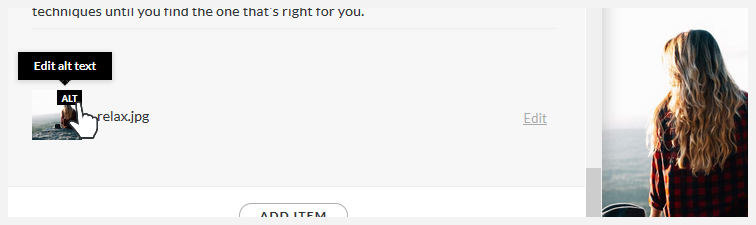Articulate 360: How to Add Alternative Text to Images
Article Last Updated
Improve accessibility for learners with screen readers by adding alternative text to images. It's easy. After adding an image to your course in Rise 360 or your cover page in Reach 360, click the Edit link for the image and choose Edit alt tag from the menu that appears.
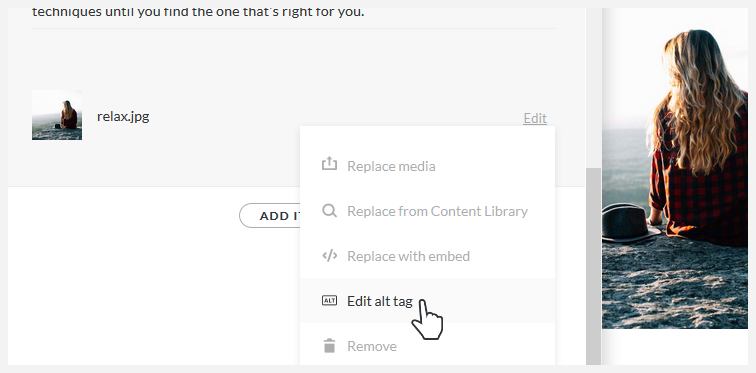
Then enter descriptive text in the window that appears and click OK. See page 8 of our accessibility e-book for tips on writing good alternative text (alt text). Images are marked decorative by default to hide them from screen readers. Leave the field blank or add two double quotes ("") to the alt tag text to make it null, and screen readers will skip it (don't worry about cover photos, we made it so that screen readers ignore them).
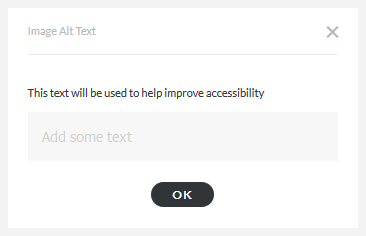
When you add alt text to an image, an ALT tag label displays in the corner of the image (in the editor, not the published output) as a visual indicator that alt text exists. Click the ALT tag to edit your alt text.