Rise 360: How to Track Course Completion with a Storyline Block
Article Last Updated
This article applies to:
You can use a Storyline block to track completion of a Rise 360 course in your LMS. Choose to track completion based on a trigger, quiz result, or number of slides viewed in your Storyline block. Here’s how.
- Publish Your Storyline Course to Review 360 and Choose a Tracking Option
- Add a Storyline Block to Your Rise 360 Lesson
- Export Your Rise 360 Course as an LMS Package
Step 1: Publish Your Storyline Course to Review 360 and Choose a Tracking Option
First, publish your Storyline course to Review 360 and, in the process, choose how you want to track completion of the course.
You can track course completion based on a trigger, a quiz result slide, or the number of slides viewed. Just click the Tracking property and choose a tracking option. (If you want to track a score in your LMS, be sure to choose the quiz result option. The other two options don’t send scores to the LMS.)
Tip: Install the Latest Storyline 360 Update You need Storyline 360 version 3.13.14869.0 or later (February 20, 2018 or later) to choose a tracking option when you publish to Review 360. Here’s how to install the latest Storyline 360 update. If you already published your course using an earlier version of Storyline, install the latest update and publish your course again.
Step 2: Add a Storyline Block to Your Rise 360 Lesson
Next, add a Storyline block to your Rise 360 lesson and insert the Storyline course you published to Review 360.
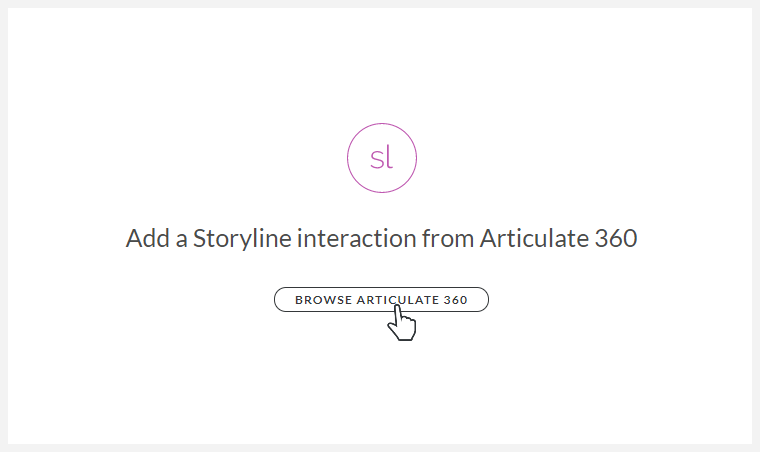
Optional: Require Learners to Complete a Storyline Block Before Moving On In addition to using a Storyline block to track completion of a Rise 360 course, you can require learners to complete a Storyline block before moving on, giving you more control over navigation. Just add a continue block to your Rise 360 lesson. See this article for details.
Step 3: Export Your Rise 360 Course as an LMS Package
The final step is to export your Rise 360 course as an LMS package and select the option to track your course using a Storyline block. And if there’s more than one Storyline block in your course, choose the one you want to track from the drop-down list.
Want to see a demonstration? Check out this video.



