Storyline 360: Closed Captions for Video Projects
Article Last Updated
This article applies to:
We delivered one of our top feature requests for Storyline 360—closed captions for video projects. Even better, you don't have to do any extra work. Simply add captions to audio tracks and videos as usual, then publish your project to a video file. The captions automatically get included in the published output, empowering learners and boosting video accessibility.

Viewing & Formatting Captions
The published output for a video project consists of the MP4 video file and a corresponding VTT captions file, as shown below. To view the captions, open the video file in a media player on your local computer or upload it to a hosting service.
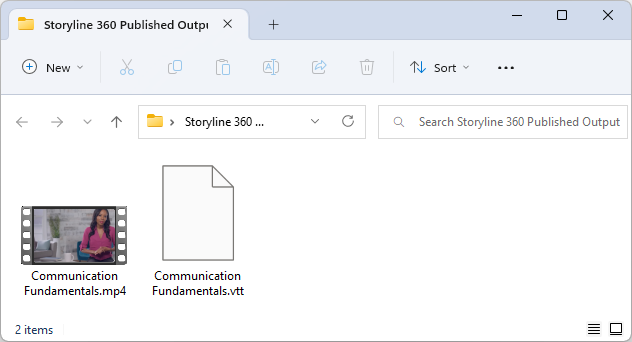
Local Media Player
Open the MP4 video on your local computer in a media player that supports closed captions. Then use the media player's controls to turn on the captions. Instructions for enabling captions vary for each media player app. However, the media player should automatically recognize the captions file stored in the same folder as the video file.
Your operating system controls the visual appearance of captions. In Windows 11, for example, go to Start > Settings > Accessibility > Captions to change the colors, opacity, font, size, and effects. In macOS 13, go to the Apple menu > System Settings > Accessibility > Captions.
Online Hosting Service
Upload the MP4 video file to a hosting service, such as YouTube, and then follow the service provider's instructions for adding the VTT captions file. Some services, such as Slack, automatically recognize and upload the captions file simultaneously with the video.
The hosting service controls the visual appearance of captions. For example, when watching a YouTube video, go to the gear icon > Subtitles/CC > Options to format the colors, opacity, font, size, and edge style.
Compatibility
Publishing video projects with closed captions is exclusive to the February 2023 update and later for Storyline 360. However, you can still open, edit, and publish projects in earlier versions of Storyline 360 and Storyline 3. Note that earlier builds of Storyline 360 won't generate a VTT captions file in the published output, and Storyline 3 doesn't support publishing to video.


