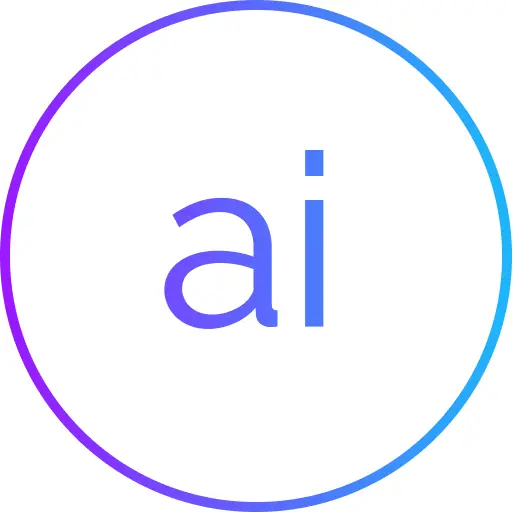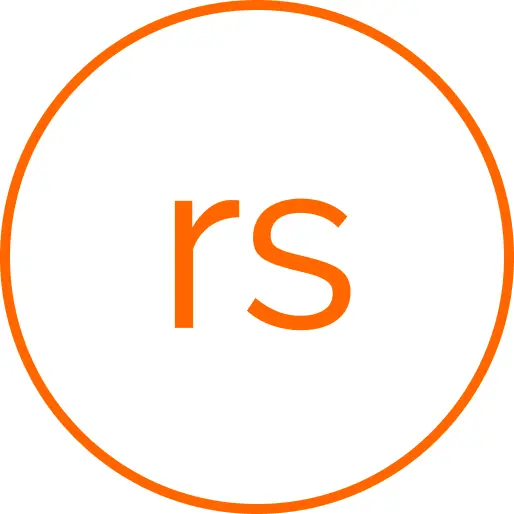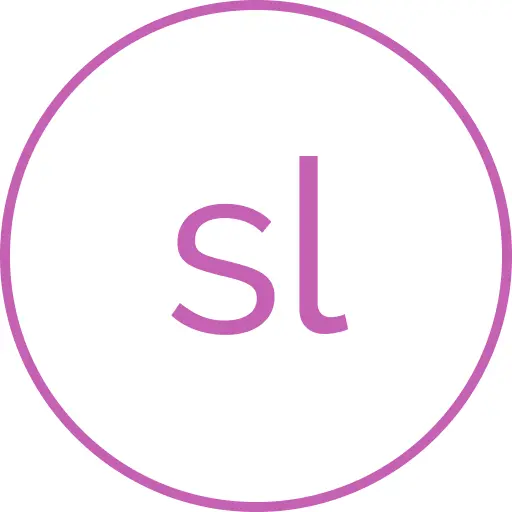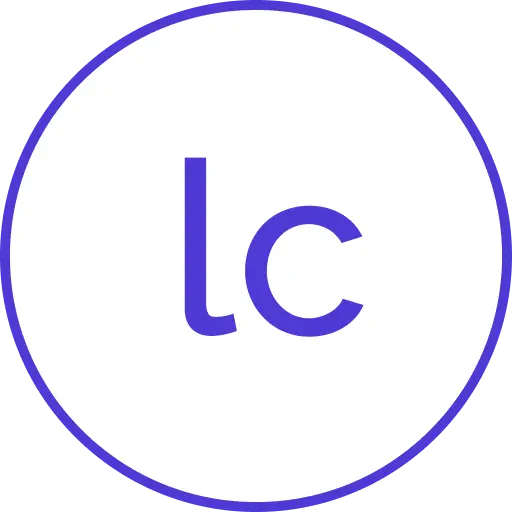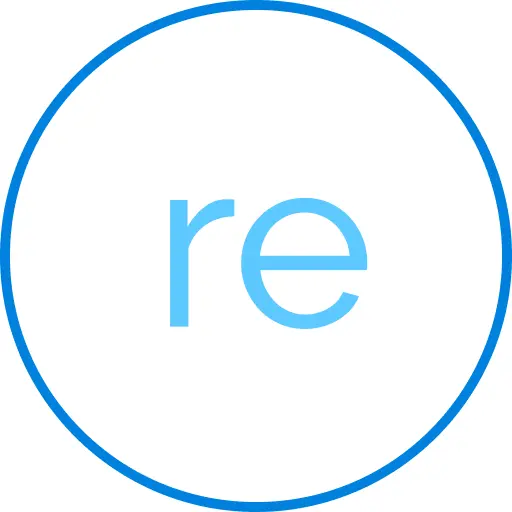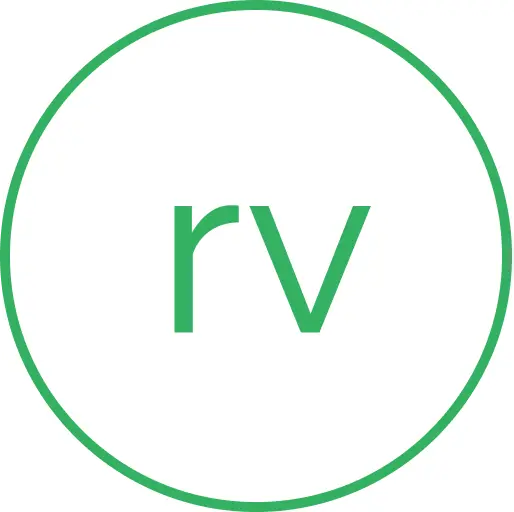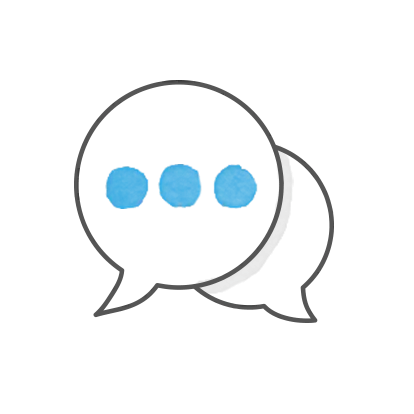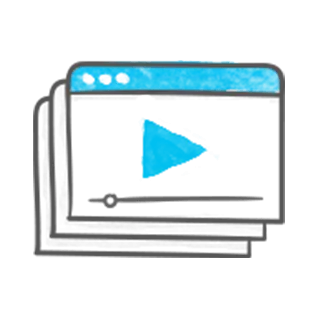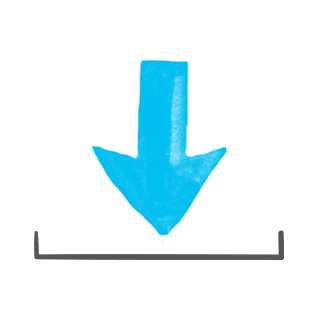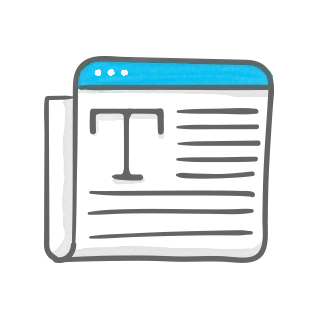Product Support
AI Assistant
Rise 360
Storyline 360
Articulate Localization
Reach 360
Review 360
Get help with
Community help
Start a discussion to get insightful guidance from E-Learning Heroes.
Tutorials
Master every feature with our helpful video tutorials and user guides.
Free downloads
Browse our amazing gallery of course templates, assets, and more.
E-learning Articles
Get practical, real-world tips and insights from e-learning experts.
Live and On-Demand Online Training
Articulate 360 Training is online training
that'll help you grow.
Learn how to build better courses by joining live webinars with the
industry's leading e-learning gurus, including Tom Kuhlmann.
Have you tried Articulate 360?
Enjoy access to all of your favorite course authoring apps with new and improved functionality, in
addition to responsive course authoring and more.