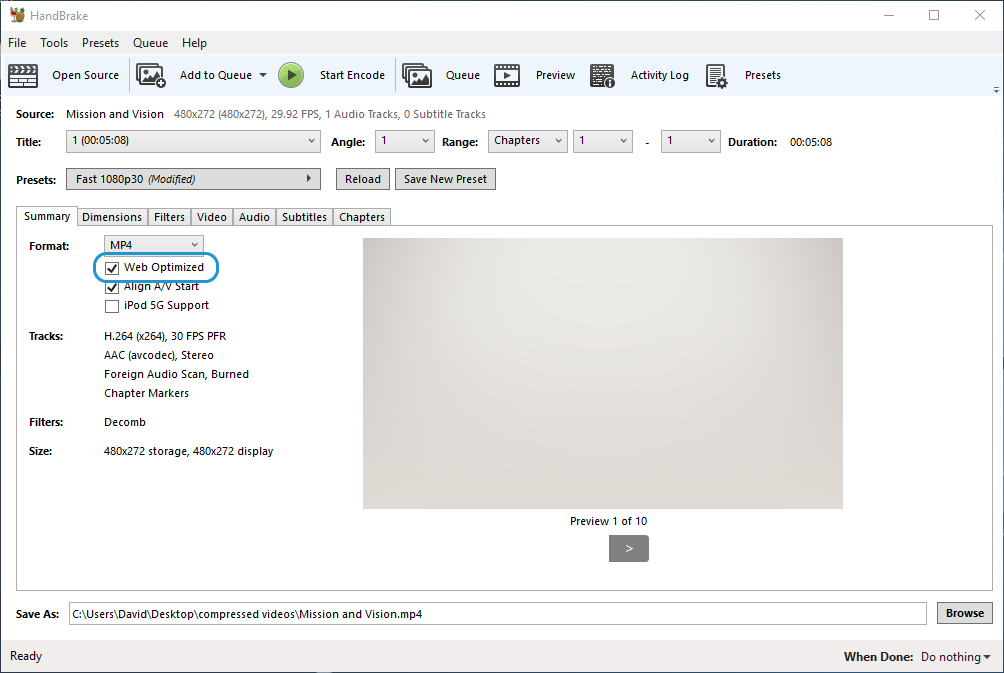Storyline and Studio: What to Do When a Video Won't Play Until It Fully Downloads
Article Last Updated
This article applies to:
Videos progressively download in Storyline and Studio courses, so learners don't have to wait for them to download fully before playback begins.
In some cases, however, a video might not be properly formatted to allow progressive downloading. This means learners have to wait for the entire video to download before it begins to play. To fix it, you need to re-encode the video so it's optimized for web playback. Here's how you can re-encode a video with HandBrake, a free video editor.
- Download, install, and open the HandBrake app.
- Drop your video file on the HandBrake app. Or, click Open Source on the ribbon and import your video file.
- In the summary settings, mark the Web Optimized box, as shown below. You can leave all the other settings as they are.
- Click Start Encode on the ribbon to re-encode your video.
That's it! Insert the new video file into your e-learning project and republish the course. The video should now progressively download for faster playback.