Storyline: A Yellow Accessibility Box Appears When Pressing the Tab Key in a Course
Article Last Updated
This article applies to:
When you press the Tab key while viewing a published course, you'll see a yellow box or rectangle appear around an object on the slide. If you repeatedly press the Tab key, the yellow box cycles through the items on the slide, then it moves through the player controls for the course.
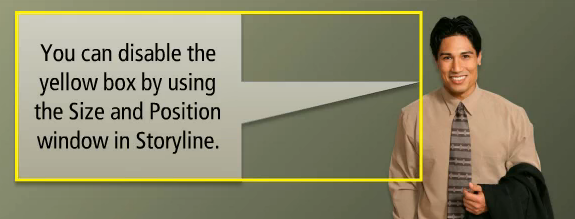
This is an accessibility feature in Storyline that assists learners with screen readers. By default, the yellow box will travel from the upper-left corner of the slide to the lower-right corner, but you can customize the tab order to fit the slide content. See these user guides to learn how: Storyline 360, Storyline 3, Storyline 2.
You can control which objects display the yellow box and which ones don't. Bear in mind that if you turn off this accessibility feature for objects that convey meaning, then screen readers won't be able to communicate the necessary information to your learners.
You can turn off the yellow accessibility box for an object by removing the object from the slide's tab order (see the custom tab order articles mentioned above) or by unchecking the accessibility visibility box on the Size and Position window. See these user guides to learn more about the Size and Position window: Storyline 360, Storyline 3, Storyline 2.


