Dieser Artikel ist nur in englischer Sprache verfügbar.
How to Resize Embedded Quizzes After Upgrading Studio '09 Courses to Studio 360
Article Last Updated January 24, 2024
This article applies to:
When you upgrade a Studio '09 course to Studio 360, you may find that embedded quizzes don't completely fill their slides.
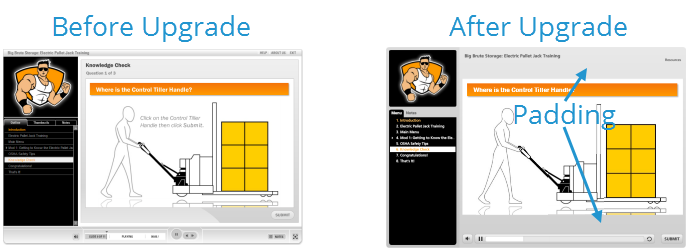
Studio 360 uses a streamlined, unified player for courses with embedded quizzes, whereas Studio '09 nested the quiz player inside the overall course player. As a result, you'll see some padding in your Studio 360 course where the quiz player used to be in Studio '09.
The good news is you can resize your embedded quizzes to take advantage of the additional space after upgrading to Studio 360. Here's how:
- Go to the quiz placeholder slide in PowerPoint and click Edit in Quizmaker.
- When the quiz opens in Quizmaker 360, go to the Design tab on the ribbon and click Quiz Size.
- Make sure the Lock aspect ratio box is checked.
- Change the width to 720 and tab to the next field. (The height will automatically adjust to 445 to maintain the aspect ratio.)
- Select Scale To Fit in the If new size is larger section, then click OK.
- Go to the Design tab and click Quiz Size again.
- This time, uncheck Lock aspect ratio.
- Change the height to 540. (Leave the width at 720.)
- In the If new size is larger section, select Fill Background and set the Quiz Position to Middle Center.
- Click OK, then click Save and Return to Presenter.


