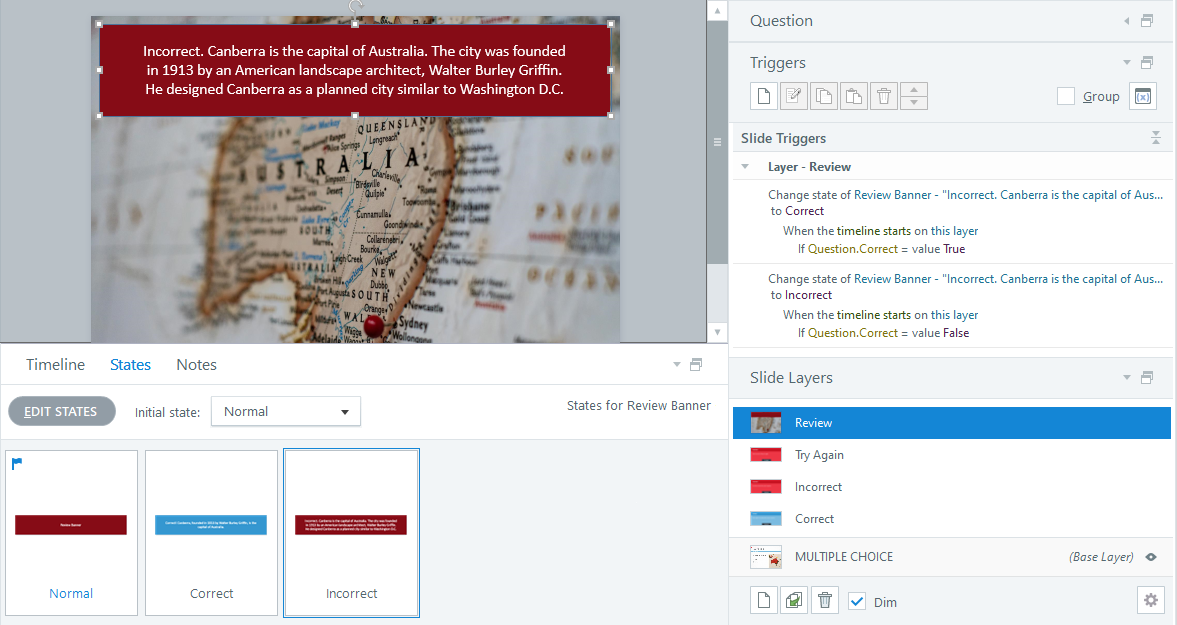Storyline 360: Question Result Variable
Article Last Updated
This article applies to:
There are lots of built-in variables to choose from in Storyline 360. As of the May 2022 update, we're excited to share the newest addition: question result variable. The question result variable helps you customize the quiz review experience by displaying different feedback for each learner based on how they answer a question. The variable is set to true when they get it right and false when they get it wrong.
The question result variable is part of the upcoming accessible quiz review experience described on the Articulate 360 feature roadmap. We shipped this variable on its own, so you can explore using it in your projects!
Using the Question Result Variable
Storyline 360 now includes this new built-in question result variable:
Question.Correct: Track the result of a learner's response to the current question. When the value is true, they answered correctly. When it's false, they answered incorrectly.
The question result variable is easy to use, just like any other Storyline 360 variable. Refer to our user guide on working with variables.
Display affirmative content when the variable is true and display corrective content when the variable is false by adding a conditional trigger to a review layer. For example, you could have an object with two states, one for correct and one for incorrect. Then display the appropriate state based on the value of the variable.
Compatibility
The question result variable is exclusive to the May 2022 update and later for Storyline 360. Project files that use the question result variable won't open in earlier versions of Storyline 360. To restore compatibility, remove any triggers or text objects that reference the question result variable.
Install the Storyline 3 November 2022 update or later to restore compatibility with Storyline 360. You can open, edit, and publish Storyline 360 project files that use the question result variable in Storyline 3. When you preview or publish, it'll display its actual value. However, you can't add the question result variable in new Storyline 3 project files. Note that the question result variable looks different on the slide stage in Storyline 360 and Storyline 3. Storyline 360 uses dynamic variable placeholders, so the question result variable displays its default value in a yellow placeholder. In Storyline 3, the question result variable shows the variable name enclosed in percent signs.